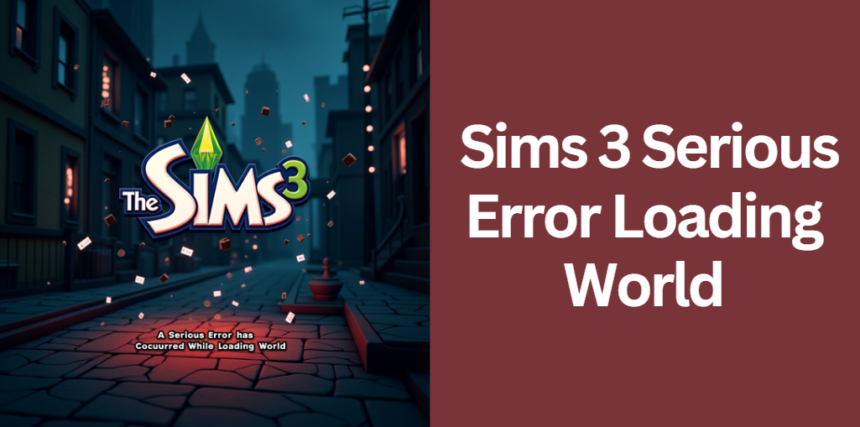If you’re a fan of The Sims 3, encountering a sims 3 serious error loading world can be incredibly frustrating. This comprehensive guide is designed to help you understand the error, diagnose the root causes, and implement effective solutions that ensure your game runs without interruption.
Whether you’re a new player or a seasoned modder, this article offers a clear, detailed, and user-friendly roadmap to resolve this issue.
Understanding the Error
When you see the error message “A serious error has occurred while loading [world],” it usually indicates that The Sims 3 is having trouble accessing or interpreting one or more of its world files. These world files (with a .world extension) are crucial as they store the layout and data for the in-game neighborhoods. The error might occur because of file corruption, interference from background applications, or conflicts within your game folder.
In many cases, the error is accompanied by a recommendation to restart the application. However, simply restarting the game rarely fixes the underlying issue. To truly resolve the problem, you must understand what these files are, how they function, and what might be causing them to malfunction.
What Is a .world File?
A .world file in The Sims 3 contains all the data related to a specific neighborhood, such as buildings, lots, and even minor details like landscaping. When these files become inaccessible or corrupted, the game is unable to load the world correctly, resulting in a sims 3 serious error loading world message.
Common Error Messages
Players might see variations of this error, such as “A serious error has occurred while loading ‘Sunset Valley.world'” or similar messages for other neighborhood names. These messages indicate that the issue might be specific to one world file or could be symptomatic of a broader problem affecting multiple files.
Impact on Game Saves and Performance
This error not only disrupts gameplay but can also lead to further issues with save files. If the game cannot load the necessary world data, you may lose progress or encounter additional stability issues. It is essential to address this error promptly to avoid long-term damage to your game saves and performance.
Root Causes of the Error
Understanding the causes behind the sims 3 serious error loading world is key to finding a lasting solution. Several factors can contribute to this error, and identifying them can save you time and effort in troubleshooting.
File Locking and Corruption
One of the most common issues is file locking. If the Sims 3 folder, located in Documents > Electronic Arts, is open or actively being accessed by another application, the game may not be able to write to or read from its files properly. This situation can lead to file corruption or an inability to load the world.
Interference from Sync and Cloud Services
Many players use cloud services such as OneDrive, Dropbox, or Google Drive to back up their files. However, these services can inadvertently interfere with the game by locking or moving files while you are playing. Disabling these sync services or setting them to offline mode can often resolve the problem.
Overly Aggressive Antivirus and Firewall Settings
Security software is designed to protect your system, but sometimes antivirus programs or firewalls block access to critical game files. This blockage may cause the sims 3 serious error loading world message to appear, as the game is prevented from reading or modifying necessary files.
Cache and Temporary File Issues
The Sims 3 generates several cache files (such as CASPartCache.package, compositorCache.package, scriptCache.package, and socialCache.package) that can become corrupted over time. If these cache files are not cleared regularly, they may lead to errors when loading worlds.
Mod and Custom Content Conflicts
Mods and custom content add richness to The Sims 3 but can also introduce conflicts. Outdated or incompatible mods may interfere with the game’s normal operation, sometimes triggering a sims 3 serious error loading world error if they affect the world files.
Basic Troubleshooting Steps
Before diving into more advanced techniques, it’s important to start with some basic troubleshooting steps that address the most common causes of the error.
Preliminary Checks
Before attempting any fixes, ensure that:
- No instances of the Sims 3 folder are open in Windows Explorer.
- Background applications that might access these files are closed.
- Sync services such as OneDrive or Dropbox are paused or set to offline.
Renaming the Sims 3 Folder
One effective strategy is to rename the existing Sims 3 folder to force the game to create a new one. For example, change the folder name from “The Sims 3” to “Sims 3 Old.” When you restart the game, it will generate a fresh folder with default settings. This method often resolves issues caused by file corruption.
Disabling Antivirus and Firewall Temporarily
To determine if security software is interfering, temporarily disable your antivirus or firewall. For Windows Defender, navigate to the Control Panel, access System and Security, then turn off the firewall for both private and public networks. After testing, remember to re-enable these protections to keep your system secure.
Clearing Cache Files
Corrupted cache files can be a significant source of problems. It’s recommended to delete or back up and then remove the following files from your Sims 3 folder:
- CASPartCache.package
- compositorCache.package
- scriptCache.package
- simCompositorCache.package
- socialCache.package
After clearing these files, restart your game to see if the error is resolved.
Verifying Game File Integrity
For Origin or EA App users, there is an option to verify the integrity of game files. This process checks for missing or corrupted files and can repair them automatically. Steam users can use similar verification features to ensure all game data is intact.
Advanced Troubleshooting Techniques
If basic troubleshooting does not resolve the issue, consider the following advanced techniques to further diagnose and repair the problem.
Using a Fresh Save File
Sometimes the error may be specific to a particular save. Create a new save file in the same world to test whether the issue persists. This approach helps you determine if the error is isolated or indicative of a global problem with your game installation.
Restoring Backup Saves
If you have a backup save (often found as a .sims3.backup file), try restoring it. Backups can be a lifesaver when the primary save is corrupted. Restore the backup file by renaming it to the original save format and checking if the world loads correctly.
Advanced System Checks
Performing advanced system checks can also help. Running a System File Check (SFC) and checking disk health or permissions can reveal underlying issues with your computer that may be affecting file access. Correct any issues found during these checks to ensure your system is fully optimized for gaming.
Addressing Mod Conflicts
Mods and custom content, while enhancing gameplay, can sometimes conflict with each other or with the base game. To identify problematic mods:
- Remove all mods from the folder.
- Add them back one by one or in small groups.
- Test the game after each addition to pinpoint which mod might be causing the sims 3 serious error loading world issue.
Preventative Measures and Best Practices
Prevention is always better than cure. Once you have resolved the error, implementing best practices can help you avoid future issues.
Regular Backups and Maintenance
Maintain regular backups of your game saves and configuration files. You can use dedicated backup software or even built-in tools provided by your operating system to schedule automatic backups. This ensures that you can quickly recover from any file corruption.
Optimizing System Settings for Sims 3
Adjusting system settings can significantly improve game performance. Make sure that your game folder has the correct permissions, and schedule routine maintenance tasks such as cache cleaning and disk checks. Optimizing these settings can minimize the chance of encountering the error again.
Best Practices for Using Cloud Storage
If you rely on cloud services, configure them to sync game files only when the game is not running. Alternatively, set your cloud storage folders to offline mode during gameplay. This prevents file locking issues that could lead to a sims 3 serious error loading world.
Managing Mods and Custom Content
Keep your mods and custom content organized and updated. Regularly check for updates and remove any mods that no longer work with the current version of the game. Maintaining a clean Mods folder reduces the likelihood of conflicts and improves overall game stability.
Frequently Asked Questions
- How can hardware compatibility issues contribute to the error?
Sometimes, outdated or incompatible graphics drivers and insufficient system resources can lead to unexpected behaviors in The Sims 3. Ensuring that your video card drivers and operating system are fully updated might help prevent unexpected file access or performance issues that trigger errors. - Is the error exclusive to Windows systems, or can it affect Mac users as well?
While most documented cases of the sims 3 serious error loading world are reported on Windows systems, Mac users are not completely immune. Differences in file system management and background application handling on macOS can create similar problems, though the underlying causes might vary slightly. - Could faulty hardware, such as a failing hard drive, cause the error?
Yes, if your hard drive has bad sectors or other signs of hardware failure, it might corrupt game files or prevent them from being read properly, leading to errors. Running diagnostic tests on your storage device can help identify if hardware issues are at play. - Are there specific EA or Origin patches that address this error?
While EA has released various patches to improve game stability, there isn’t a single patch solely dedicated to fixing the sims 3 serious error loading world. However, regularly checking for game updates and applying official fixes can sometimes resolve issues related to file access and compatibility. - What advanced diagnostic tools can I use to analyze the error further?
Beyond basic troubleshooting, you might consider using advanced system diagnostic tools to monitor file access and system resource usage while playing. Programs that log disk activity or system events can help pinpoint whether the error is caused by external interference, file corruption, or hardware limitations.
Conclusion
In summary, this comprehensive guide has covered every aspect of resolving the sims 3 serious error loading world issue. By understanding the error, identifying the root causes, and following both basic and advanced troubleshooting techniques, you can restore your game’s functionality and enjoy uninterrupted gameplay.
Regular maintenance, careful management of mods, and best practices for system optimization are essential to prevent future occurrences. With this guide at your side, you are well-equipped to tackle the error and get back to the creative world of The Sims 3.
By implementing the strategies outlined above, you not only fix the error but also ensure that your game remains stable and enjoyable for the long term. Happy Simming!
More Posts
The Ultimate Comprehensive Guide to h5joy: Mastering Online Gaming and Digital Tools
The Ultimate Comprehensive Guide to Lottery Game Development Platforms Tools Lotterygamedevelopers
The Ultimate Guide to Retro Bowl Unblocked Games 76
The Ultimate Guide to Ramitheicon 1.49m Subscribers
Ultimate Guide to 0-Saiji Start Dash Monogatari Manga Coffee Manga